New Customise Page
FROM A PC OR LAPTOP
The card preview page will consist of some card information details
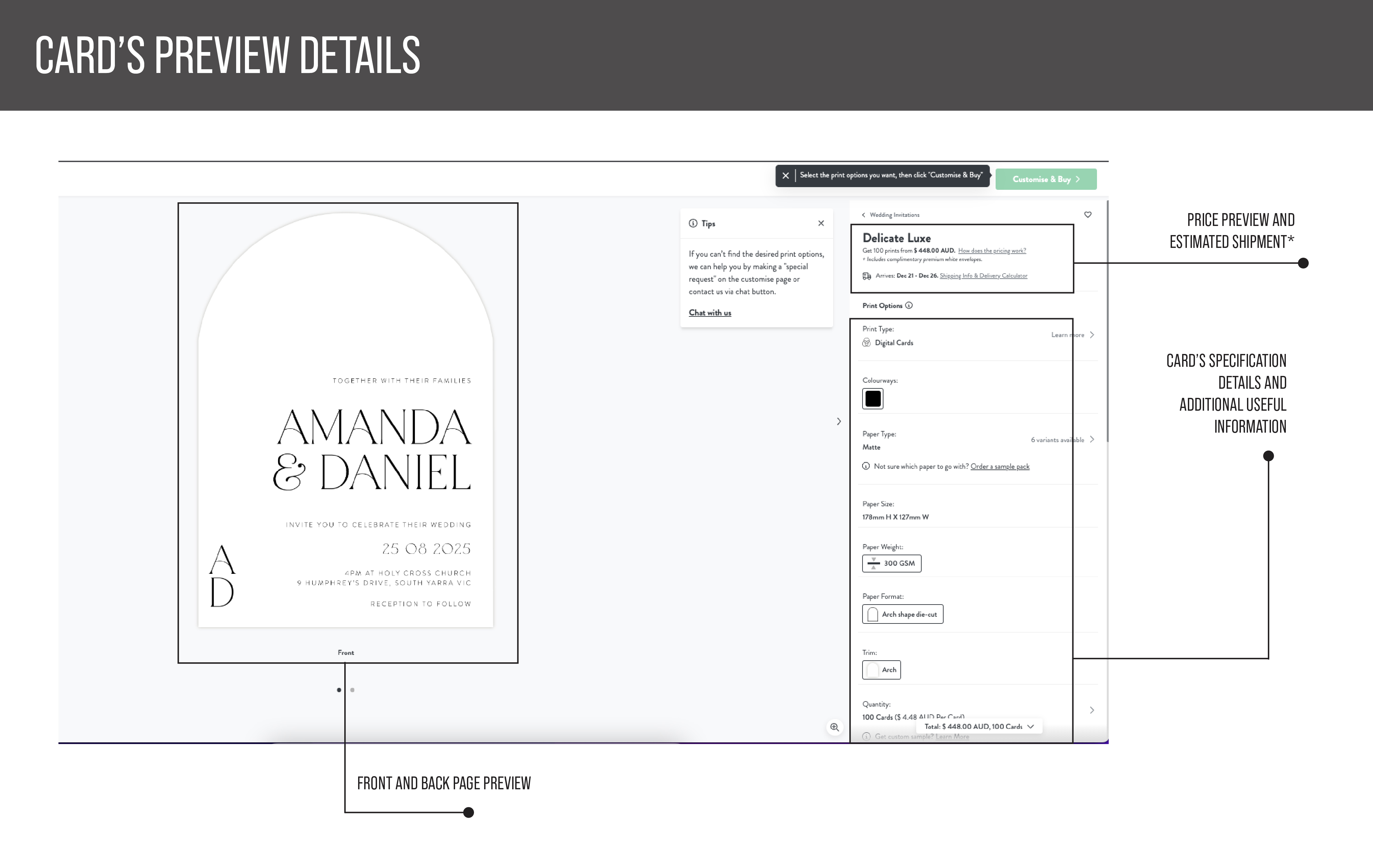
On the right side, you will find the card’s specification details
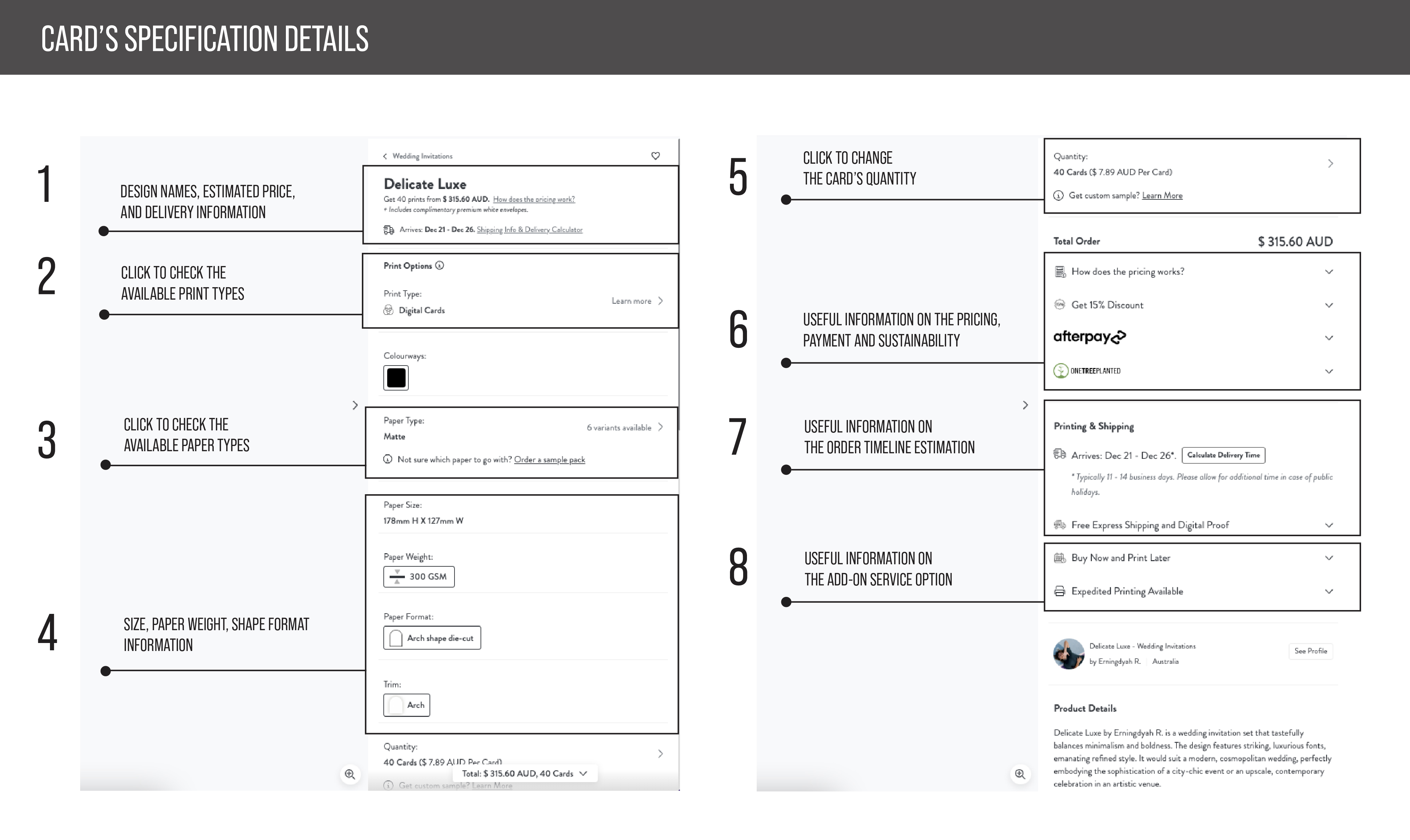
The customise page will consist of design tools information details
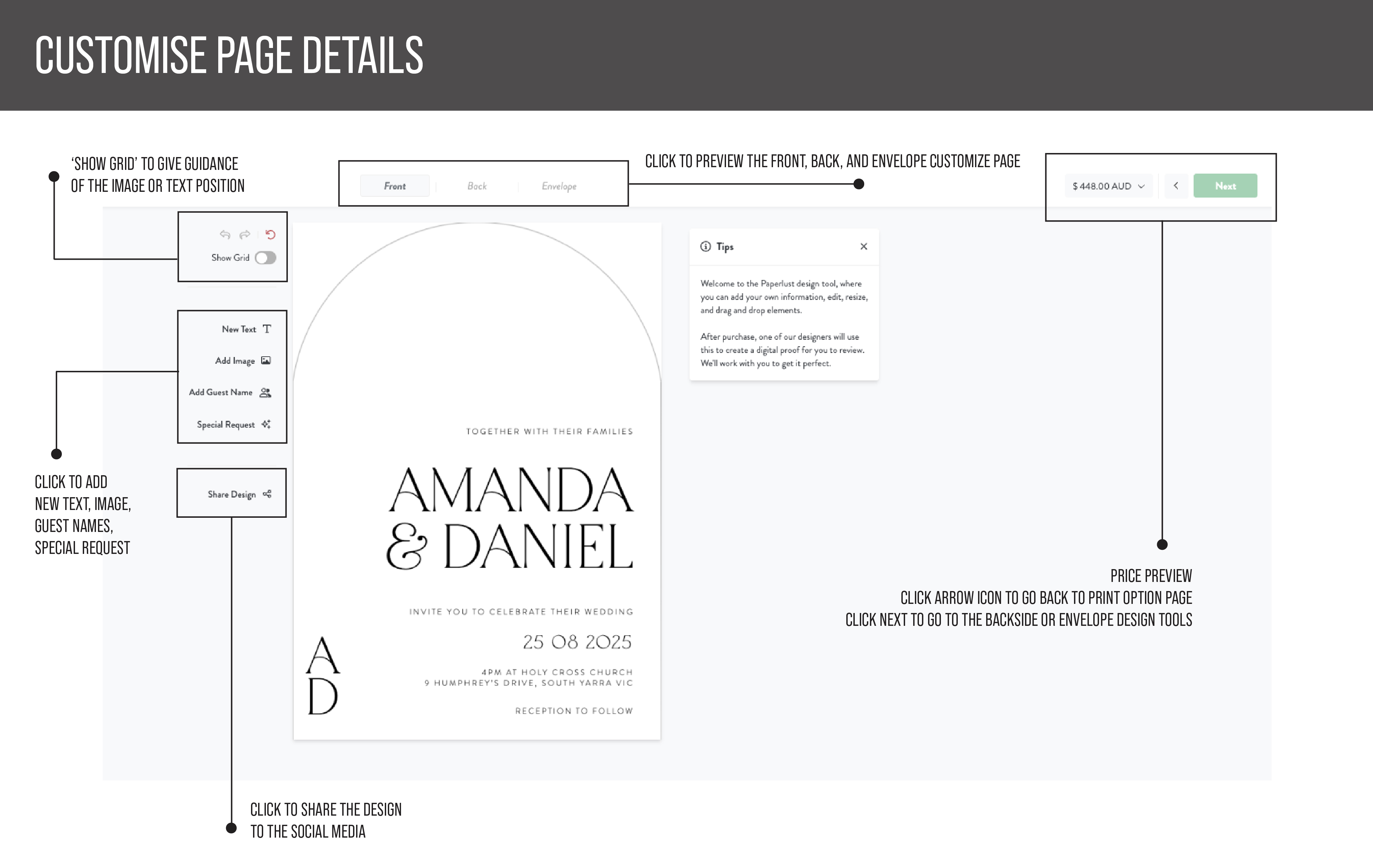
Customise the wording
1. Click the text box of the wording
2. Type directly on the box to change the text
3. You can adjust the font size and change the font type at the top of the card’s preview
4. Click ‘next’ once you’re done customising the frontside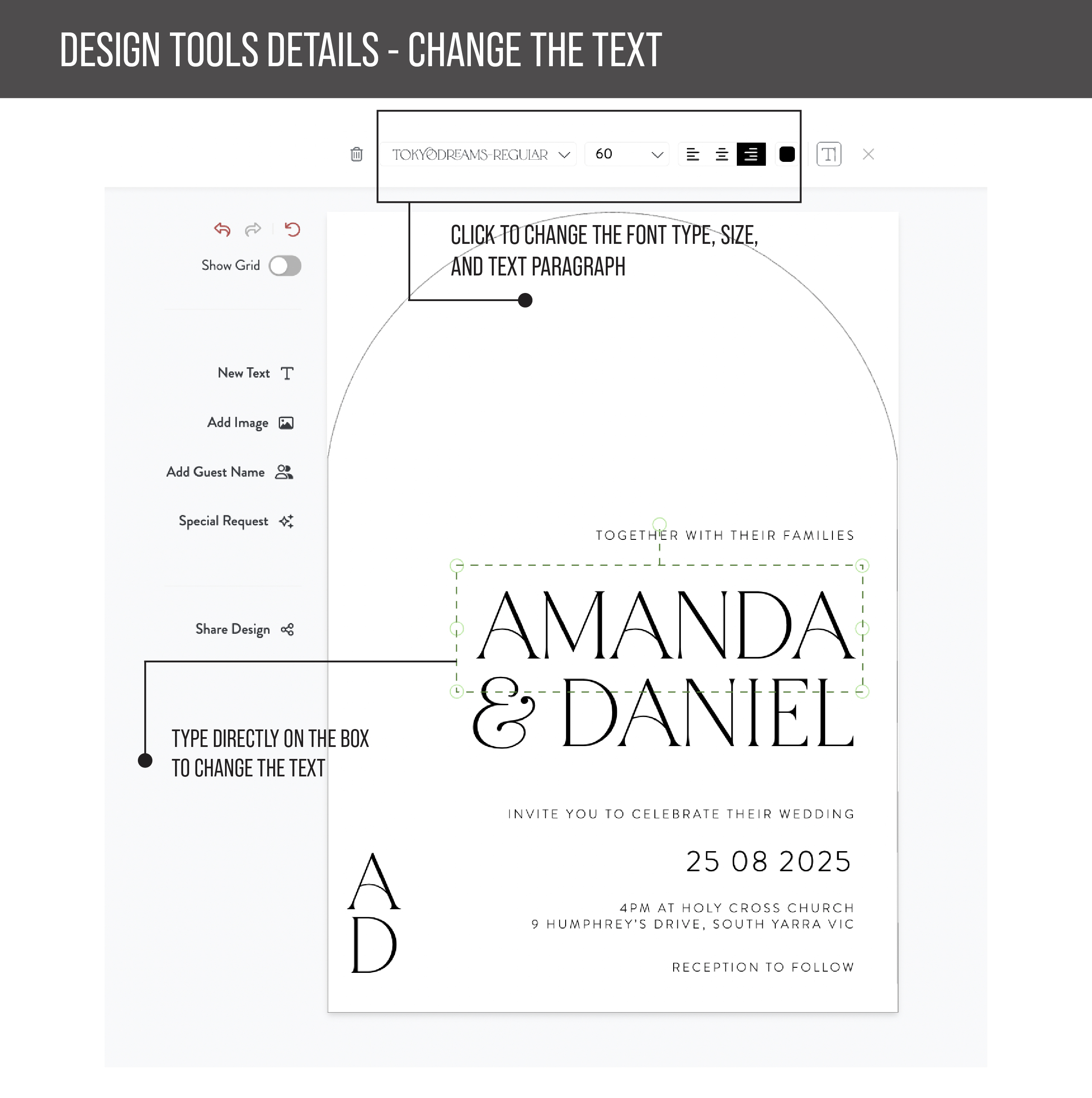
Add the text
1. Click the ‘new text’ list on the left side of the preview card
2. Drag the new text box to the desired position in the card
3. Fill the new text wording
4. You can adjust the font size and change the font type at the top of the card’s preview
5. Click ‘next’ once you’re done customising the frontside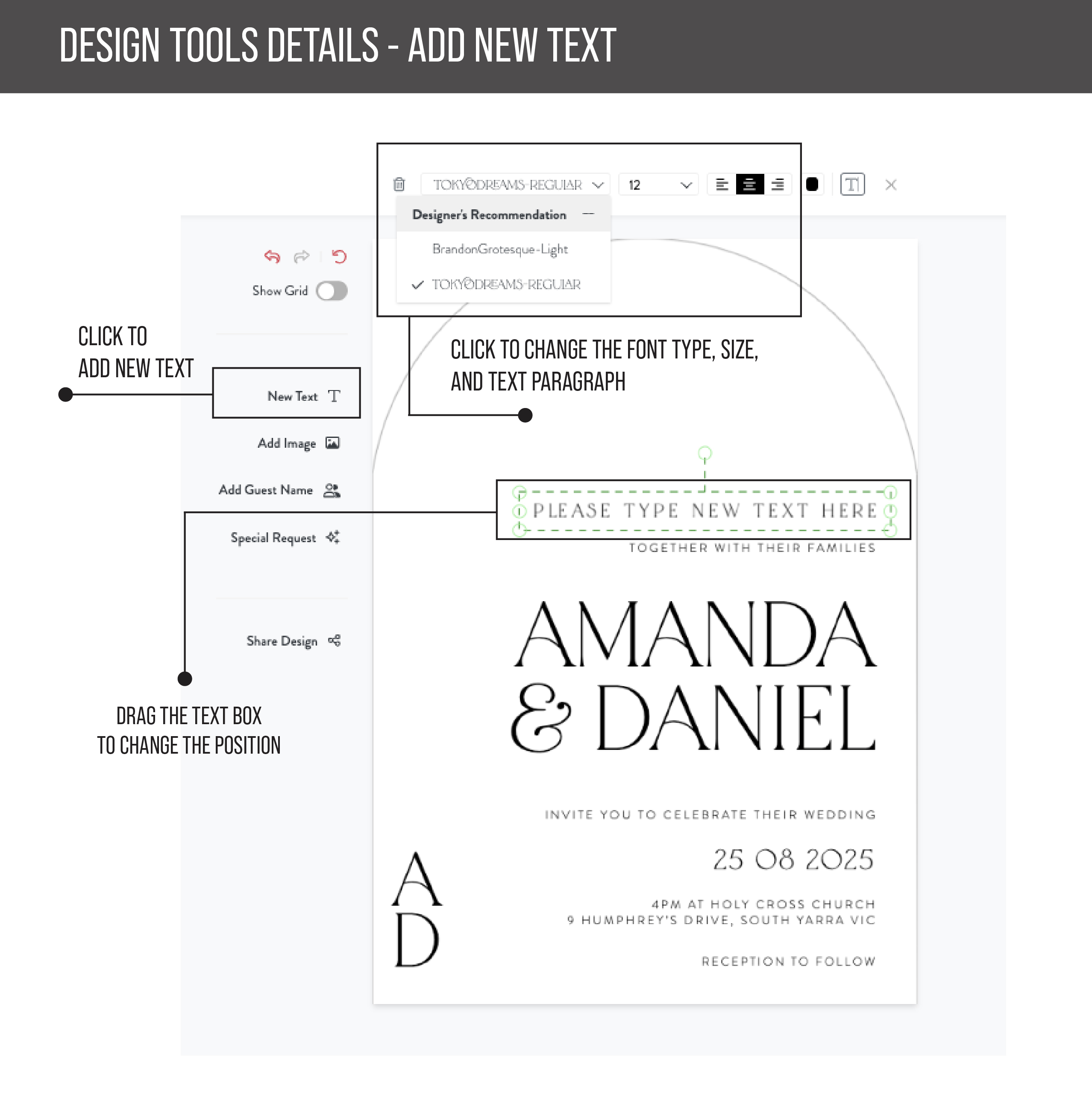
Add the special request note
1. Click the ‘special request’ list on the left side of the preview card
2. Type the request note on the special request box
3. Make sure to read the tips and other note above the ‘save’ button
4. Click ‘save’ to save the special request note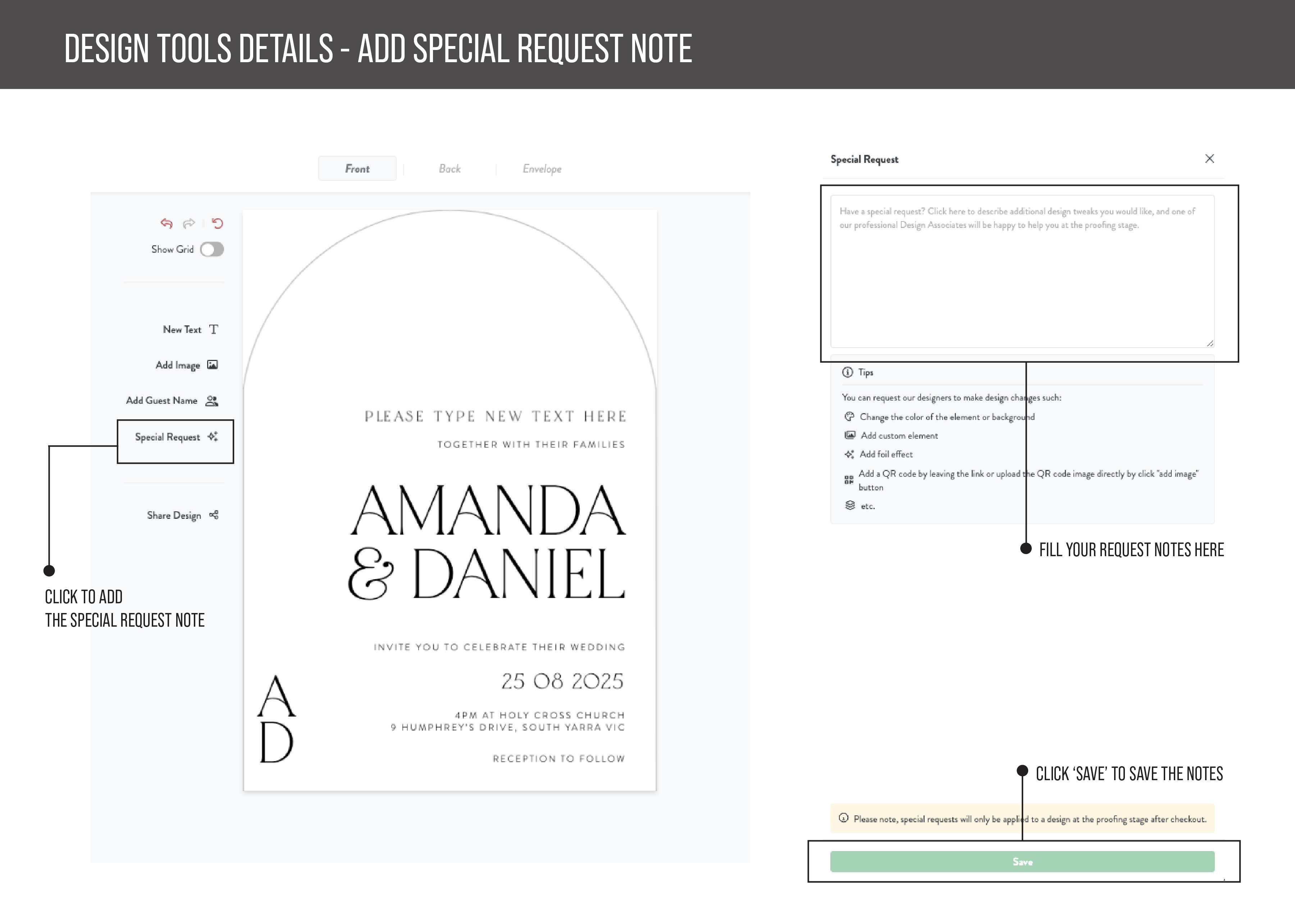
Add the backside card and image (if needed)
1. Click the ‘back’ at the top of the card preview
2. Click ‘Customise backside’ to activate the backside card
3. Click ‘add image’ to view the photo uploader
4. Click the ‘+’ on the photo uploader list to upload your image
5. Drag and drop your image to the backside customise card preview
6. The cropping image option will appear so you can adjust the photo cropping
7. Click ‘save’ to get the image applied on the backside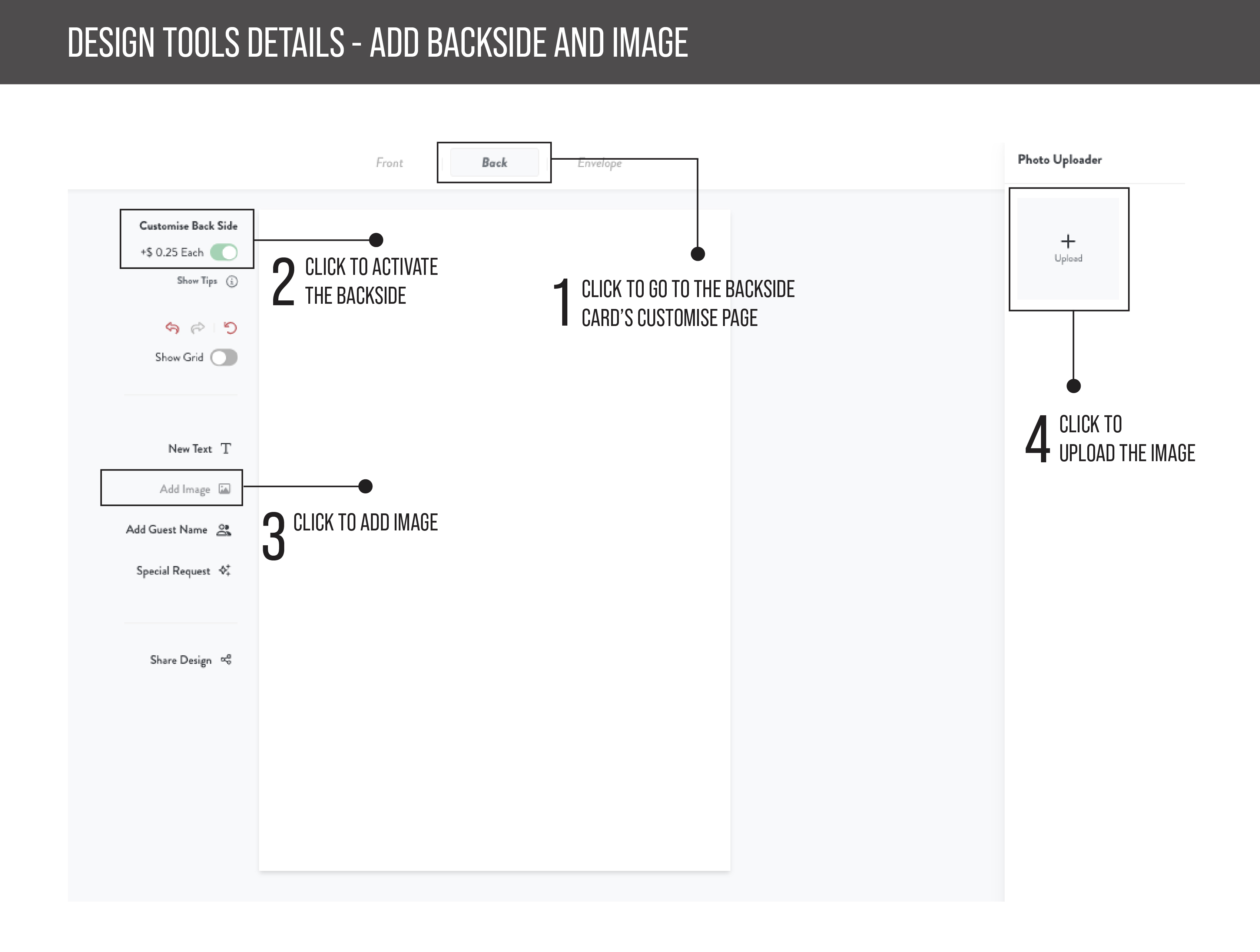
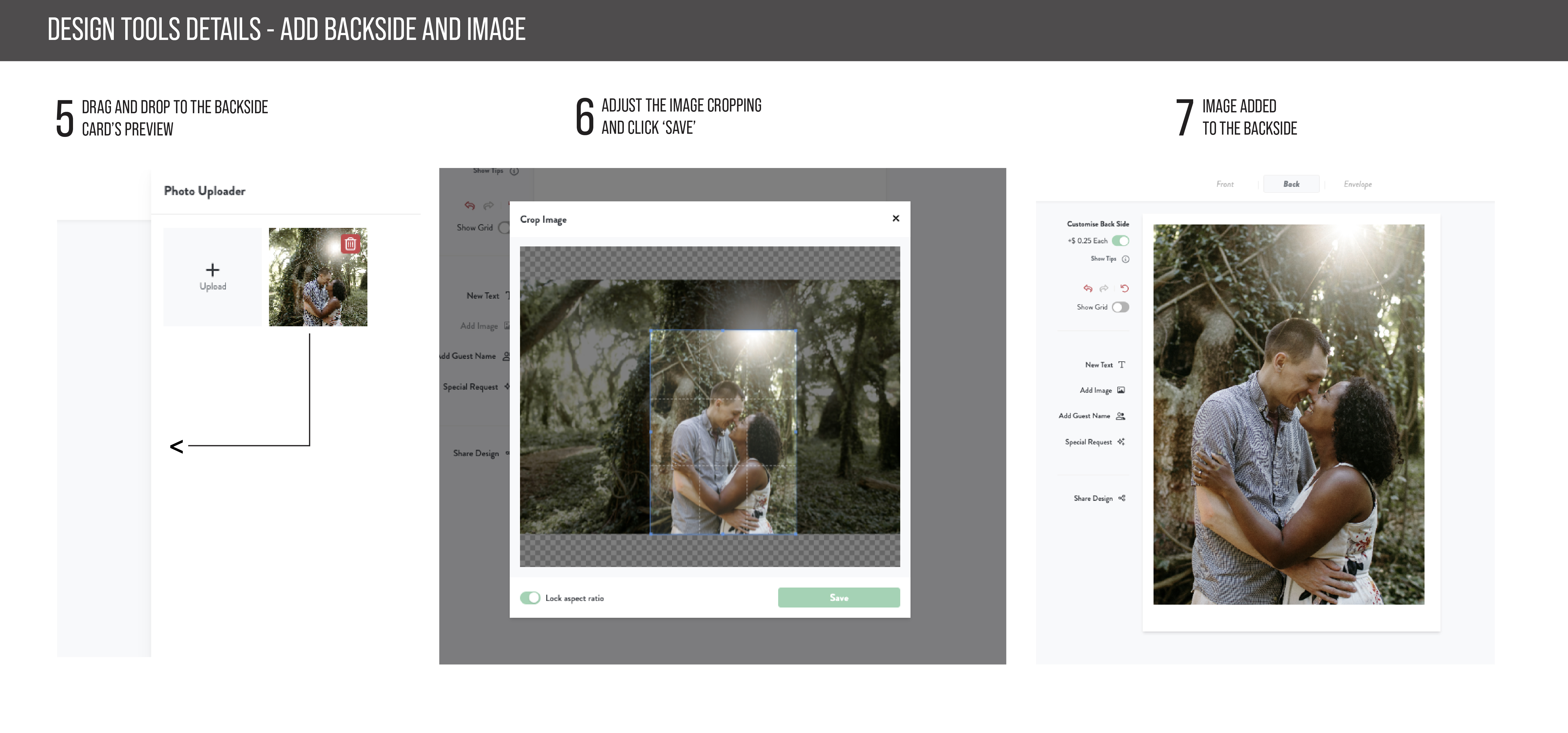
Add the personalised guest names printing.
1. Click the ‘edit guest names’ at the left side of the card preview
2. The new text box for the guest name will appear
3. Adjust the guest names text box position on the card by dragging it to the desired position
4. Click ‘save’ the resume the process
5. It’s possible to download our guest names list template in excel
format, and import the complete list once you’re ready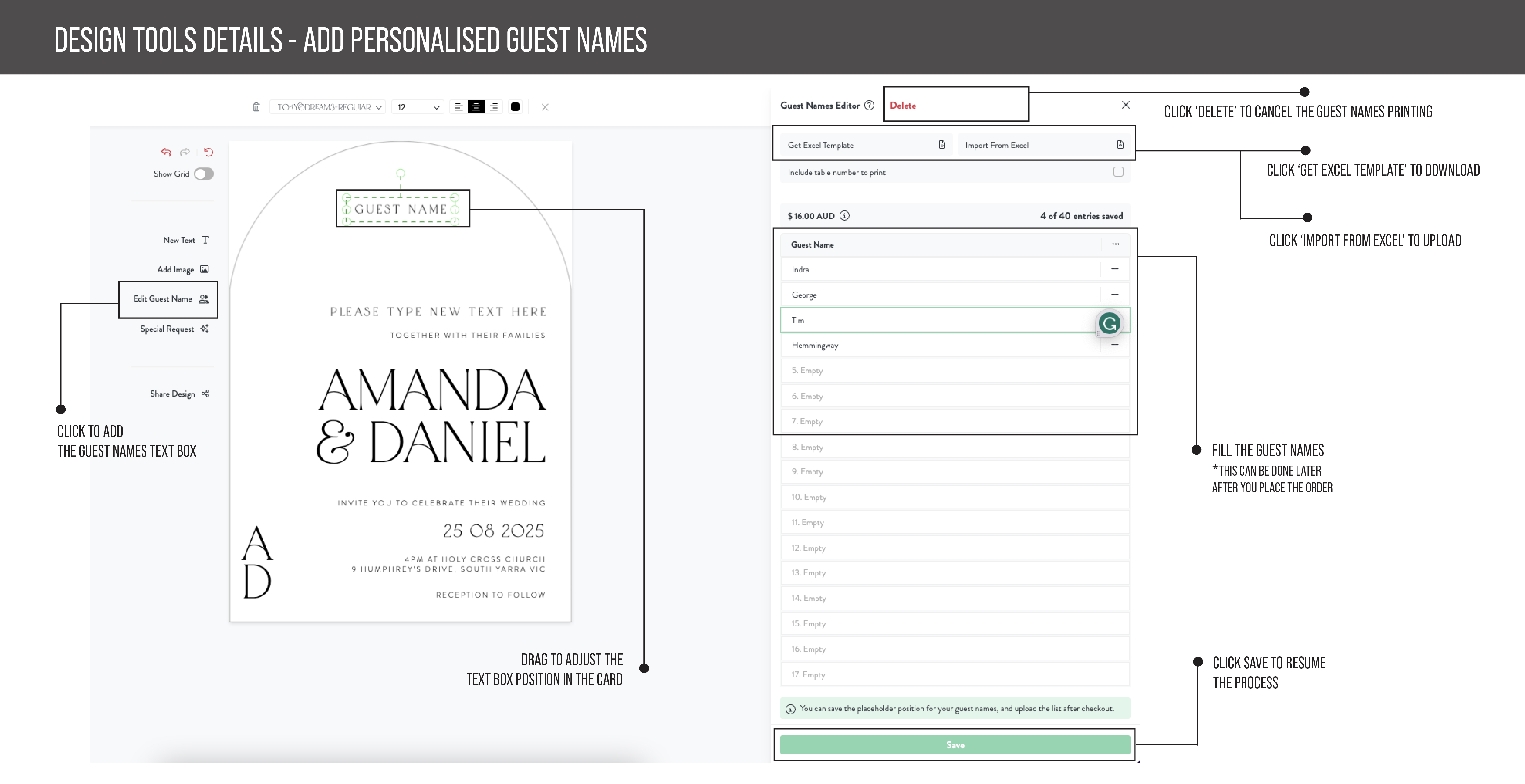
Add map / QR code on the backside of the regular card
1. Click the ‘back’ at the top of the card preview
2. Click ‘Customise backside’ to activate the backside card
3. Click ‘Add new text’ and leave a note (or website address - for the QR code) to add the Map / QR code and its position in the card
4. Click ‘save’ when you have finalised the editing- Send the screenshot of the map (which can be taken from Google Maps) as a reference to support@paperlust.co shortly after placing the order
- Send the QR code file in .png format if possible to support@paperlust.co shortly after placing the order
- Send the high-resolution photo to support@paperlust.co shortly after placing the order
PLEASE NOTE
MAP - There will be an additional $75 extra cost to design the map (an extra invoice will be sent later)- This extra cost will not be applied if you send us your own map design (in .png format if possible).
The map design proof will take a longer time to make. The proof will be sent to your account within 3 working days after you place the order.
Was this page helpful?